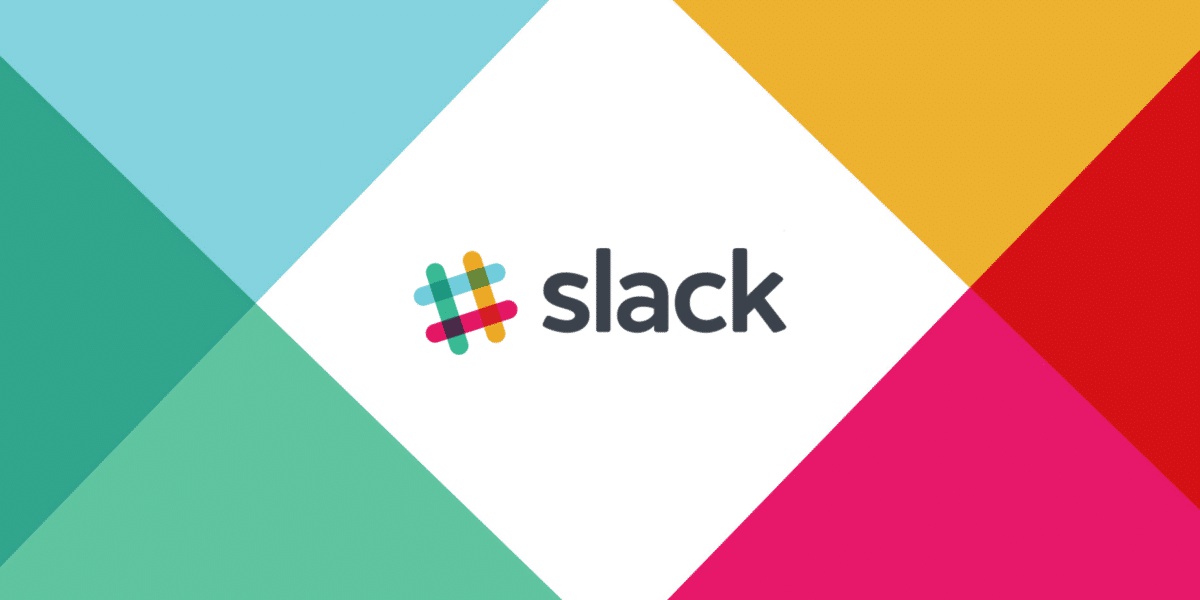슬랙과 깃허브 연동하기
슬랙과 깃허브 연동하기
1. Slack에 Github 앱 추가하기
먼저 좌상단의 워크스페이스 이름을 클릭한 후 Administration - Manage apps를 클릭합니다.
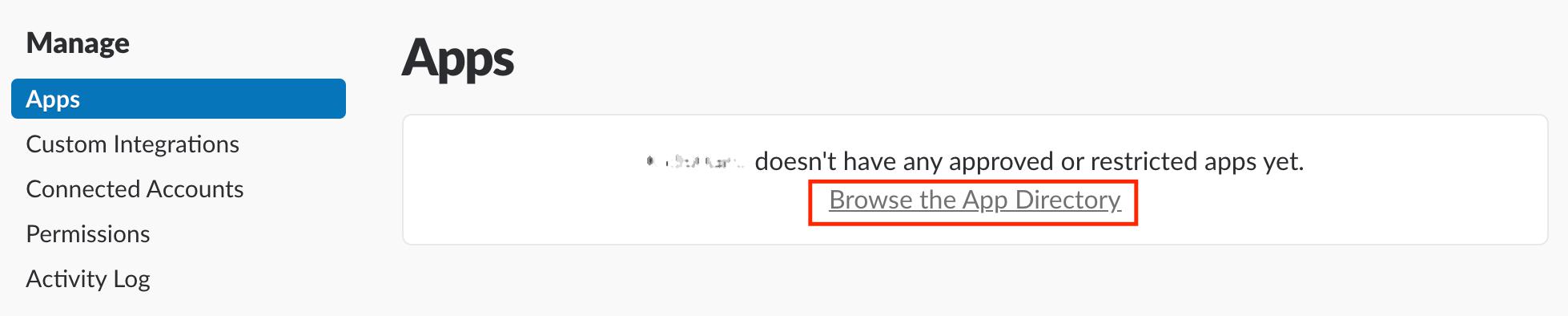
Browse the App Directory를 누릅니다. 만약 이전에 설치해 놓은 앱이 있으면 아래의 사진과 같이 뜨는데 그러면 App Directory를 누릅니다.
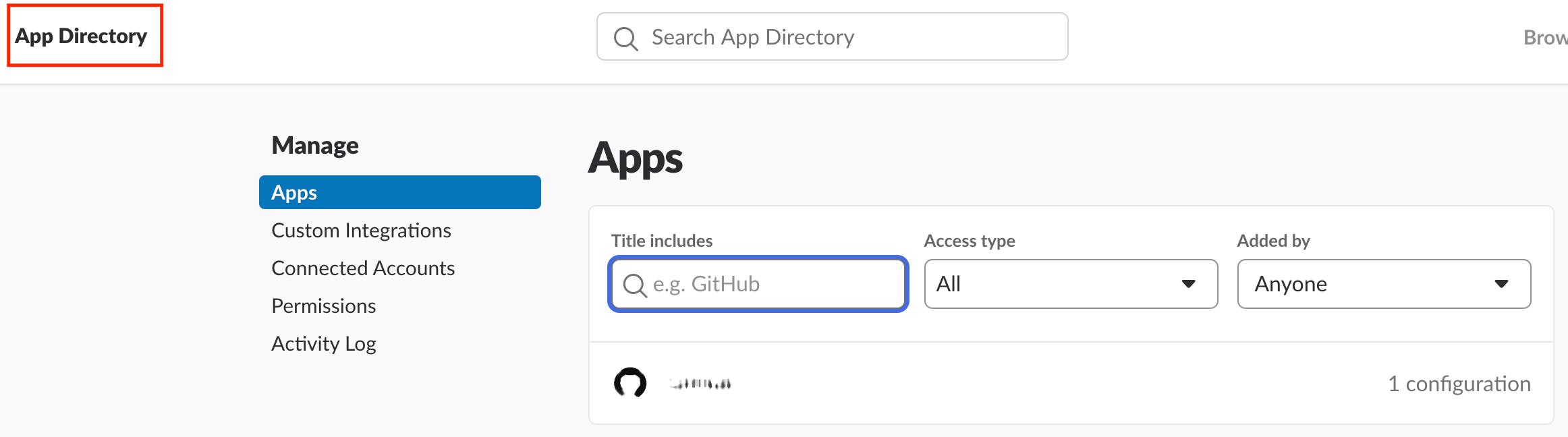
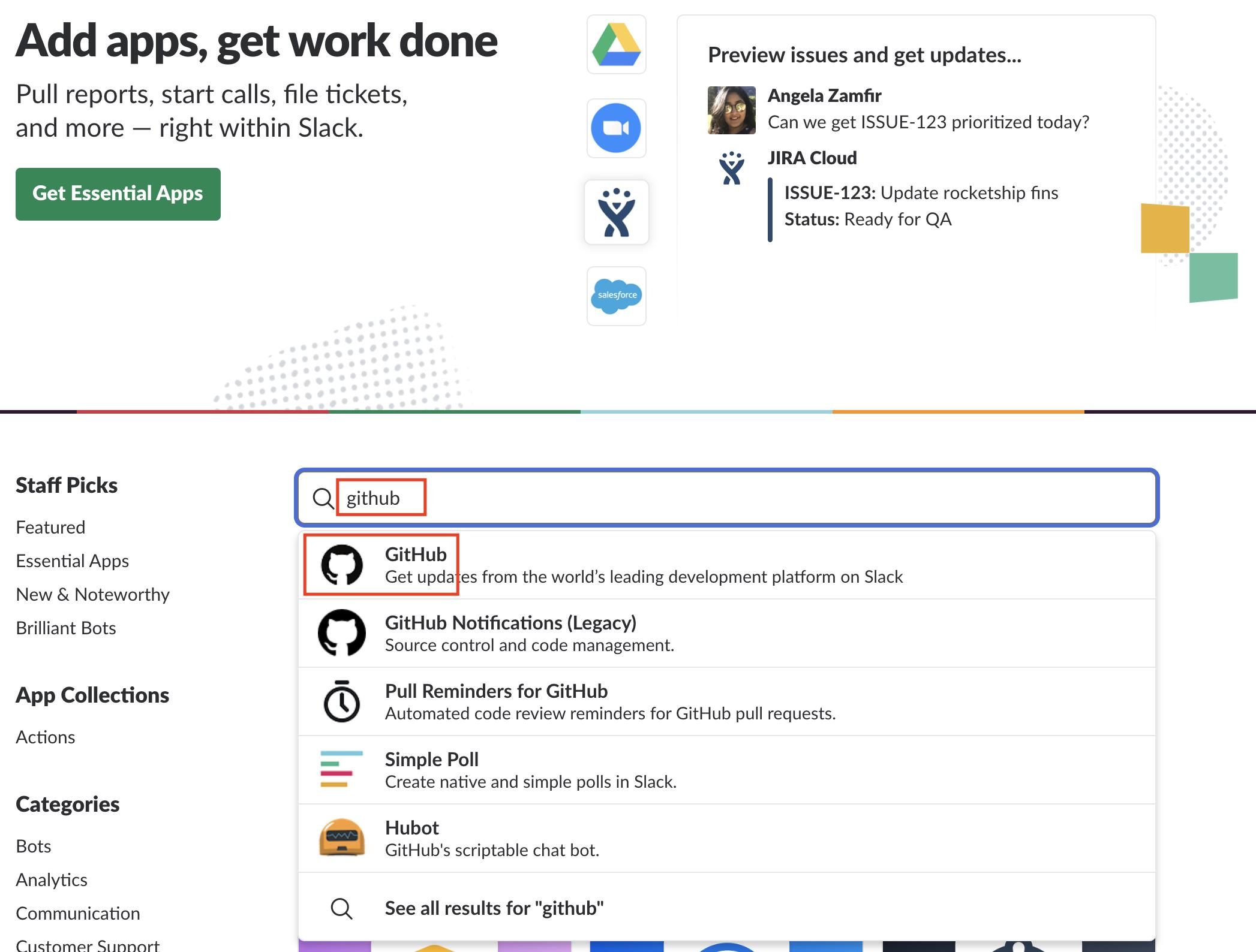
github를 검색한 후 맨 처음에 나온 Github를 클릭합니다. Legacy가 적힌 것은 Enterprise 계정 전용이라고 합니다.
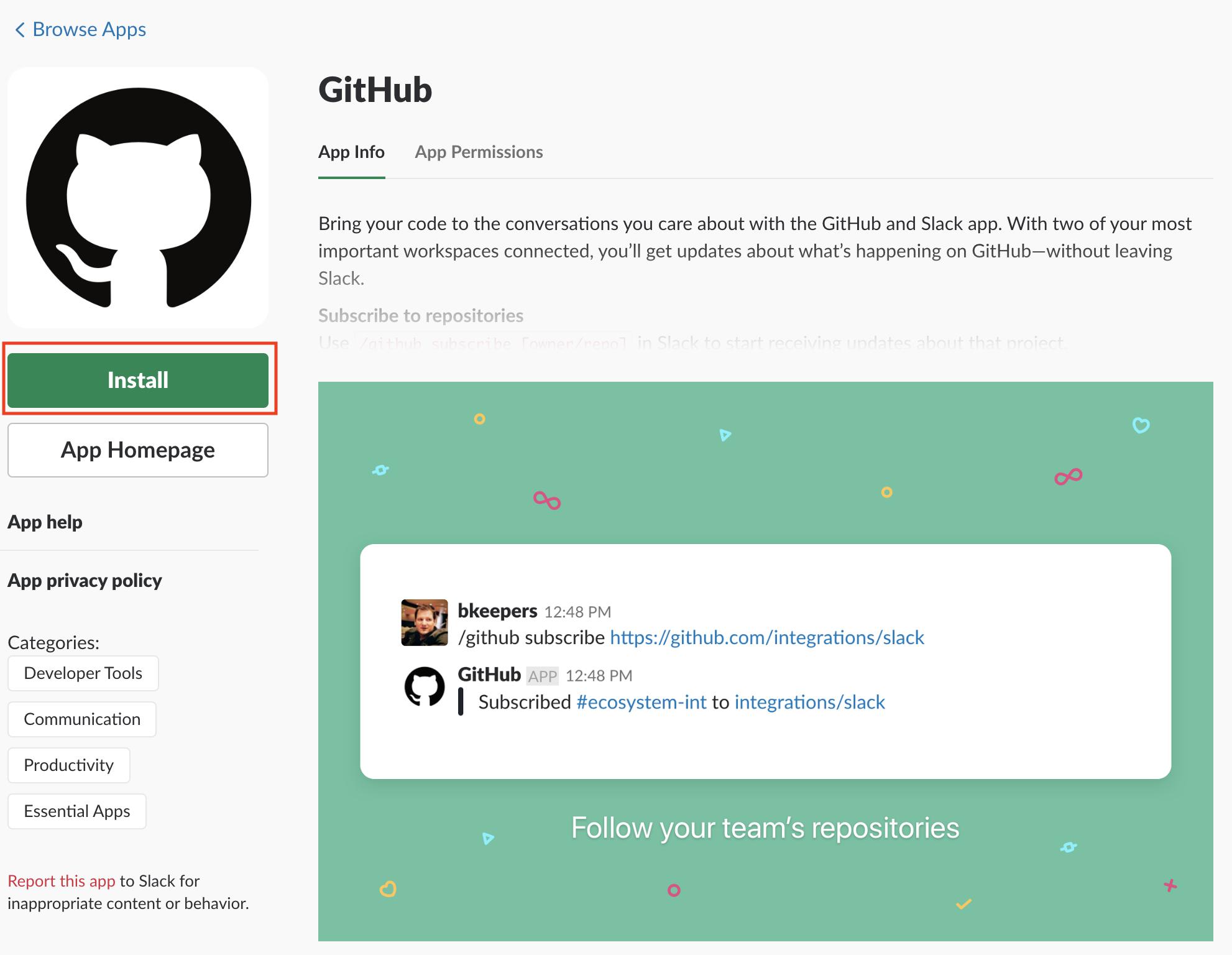
Install을 누릅니다.
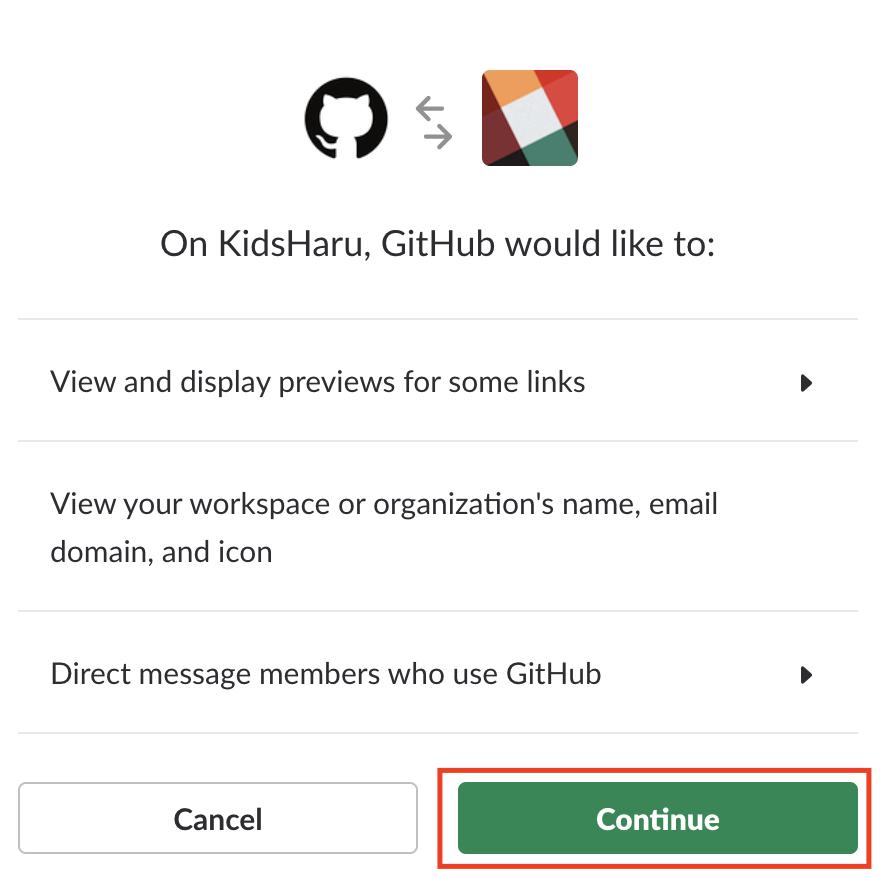
Continue를 누릅니다.
 이 Github 앱을 사용할 채널을 선택하는데 저와같이 원하는 채널만 선택하셔도 되고, 모든 채널을 선택하셔도 됩니다.
나중에 채널을 추가 할 수 있습니다. 여기서 선택 되지 않은 채널에서는 Github와의 연동을 할 수 없습니다.
이 Github 앱을 사용할 채널을 선택하는데 저와같이 원하는 채널만 선택하셔도 되고, 모든 채널을 선택하셔도 됩니다.
나중에 채널을 추가 할 수 있습니다. 여기서 선택 되지 않은 채널에서는 Github와의 연동을 할 수 없습니다.
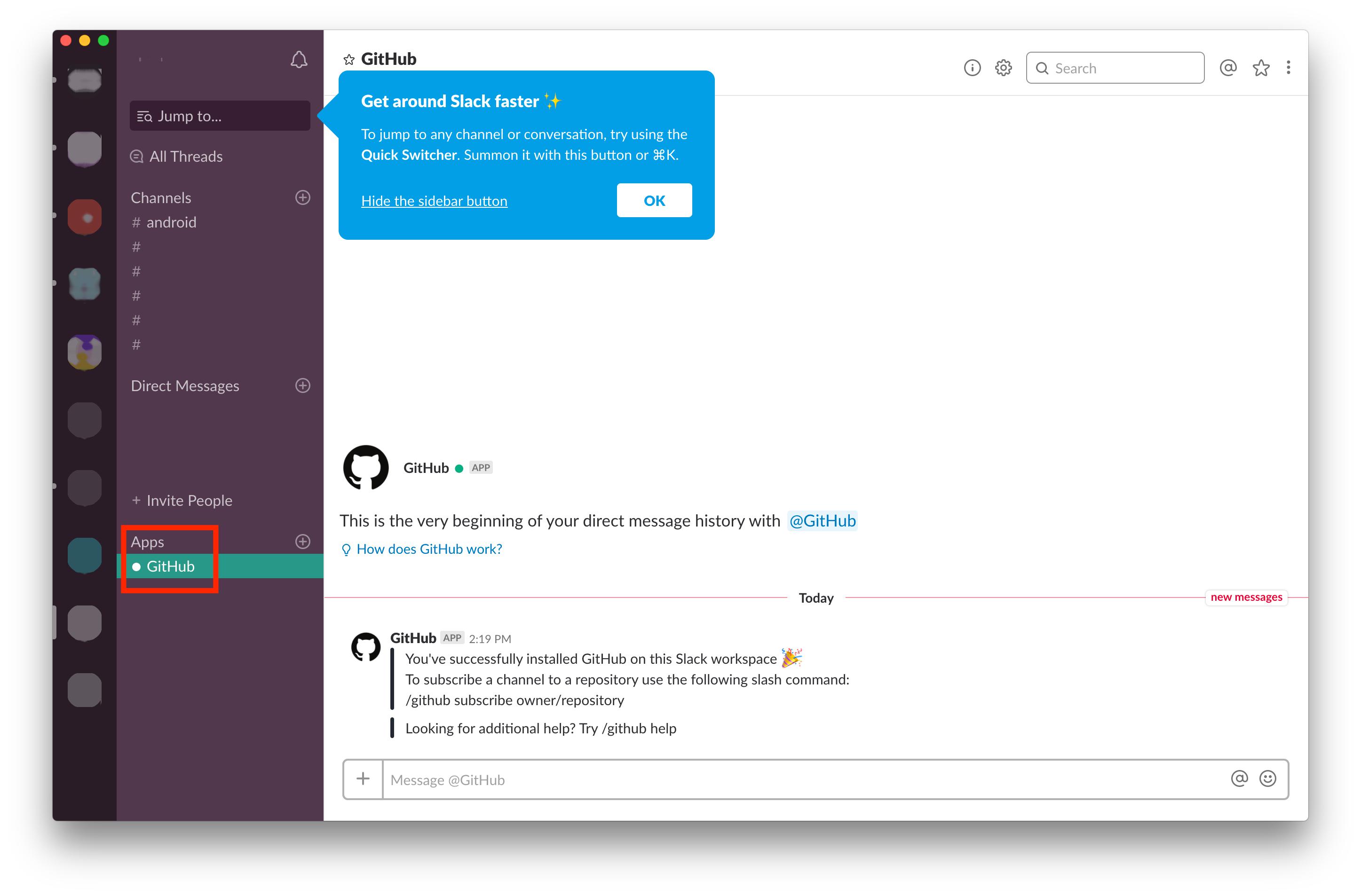 설치를 하게 되면 위와 같이 좌하단의 Apps에 Github가 추가된 것을 알 수 있습니다.
설치를 하게 되면 위와 같이 좌하단의 Apps에 Github가 추가된 것을 알 수 있습니다.
2. Github Repository와 연동하기

/github subscribe [연동하고 싶은 Repository URL]
원하는 채널에 가서 위와 같은 명령어를 입력합니다.
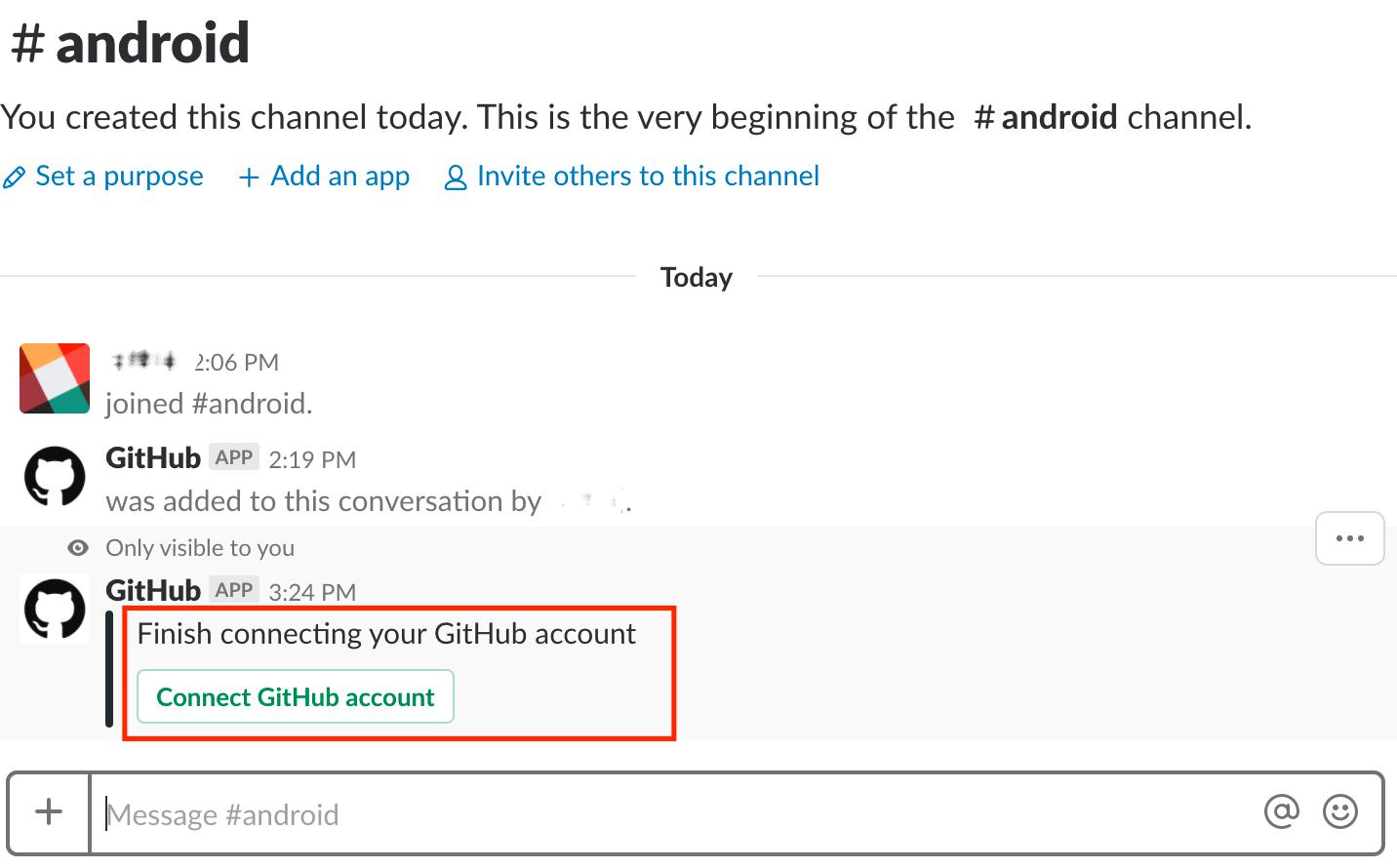 그러면 위와 같이 Github account를 연결해달라는 요청이 뜹니다.
그러면 위와 같이 Github account를 연결해달라는 요청이 뜹니다.
 `Authorize Slack By Github`를 클릭하면 됩니다.
`Authorize Slack By Github`를 클릭하면 됩니다.
 연결을 원하는 Repository의 계정을 클릭합니다.
연결을 원하는 Repository의 계정을 클릭합니다.
 원하는 Repository를 선택합니다.
원하는 Repository를 선택합니다.
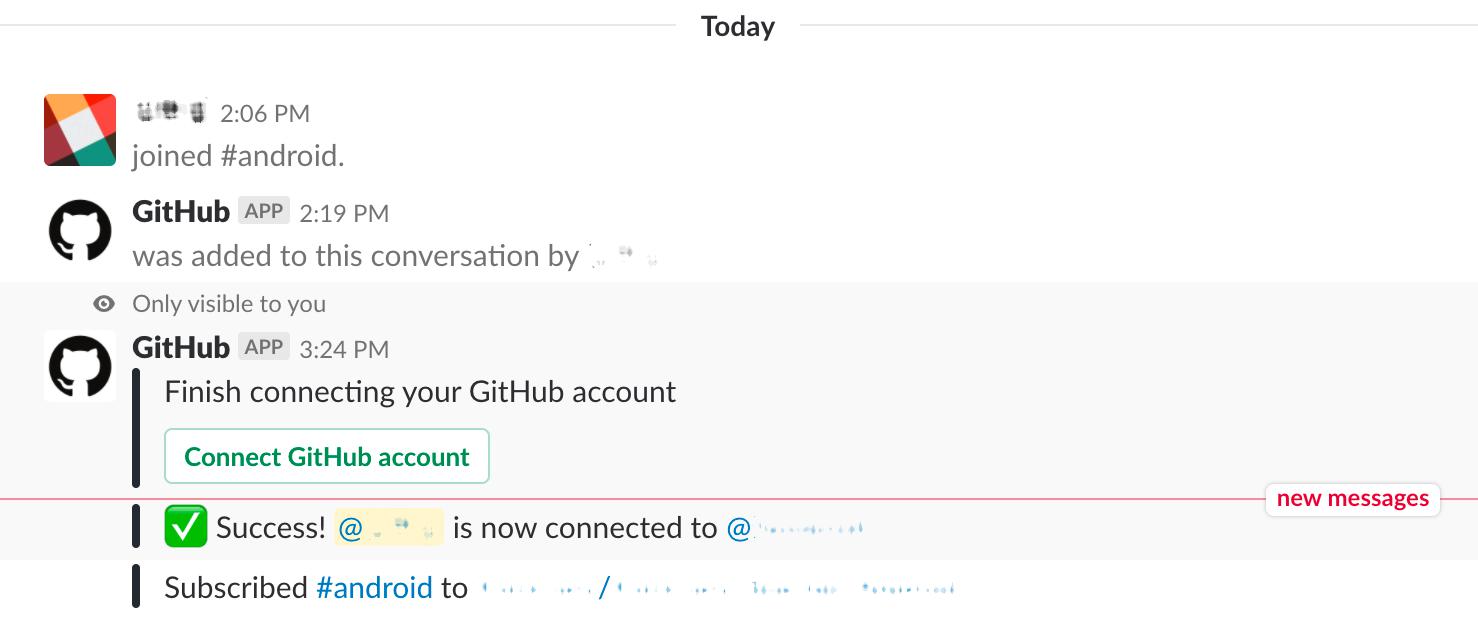 그려면 위와 같이 Repository와의 연결이 성공했다는 메시지가 뜹니다.
그려면 위와 같이 Repository와의 연결이 성공했다는 메시지가 뜹니다.
 이 Repository에 누군가 Commit을 하고 Push를 한다면 위와 같은 커멧 메시지가 뜹니다.
이 Repository에 누군가 Commit을 하고 Push를 한다면 위와 같은 커멧 메시지가 뜹니다.
3. Slack에서 Github Issue 만들기

/github open [Issue를 만들고 싶은 Repository URL]
Issue를 만들고 싶은 Repository를 위와 같이 입력합니다.
 그러면 위와 같이 Issue를 만들 수 있는 창이 뜹니다. 원하는 정보를 입력한 후 `Open`을 누릅니다.
그러면 위와 같이 Issue를 만들 수 있는 창이 뜹니다. 원하는 정보를 입력한 후 `Open`을 누릅니다.
 그러면 위와 같이 Issue가 만들어졌다고 뜹니다.
그러면 위와 같이 Issue가 만들어졌다고 뜹니다.
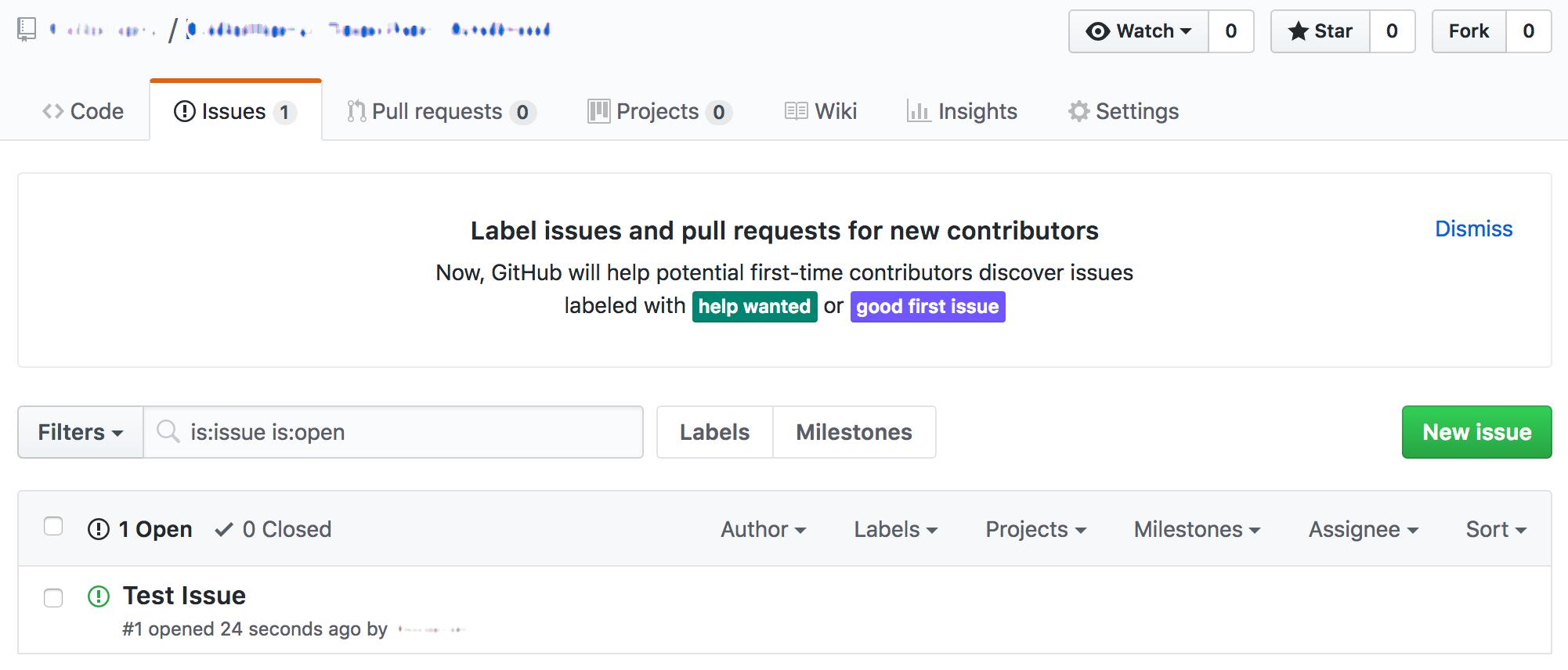 실제 Github에 가서도 정상적으로 Issue가 생성된 것을 알 수 있습니다.
실제 Github에 가서도 정상적으로 Issue가 생성된 것을 알 수 있습니다.
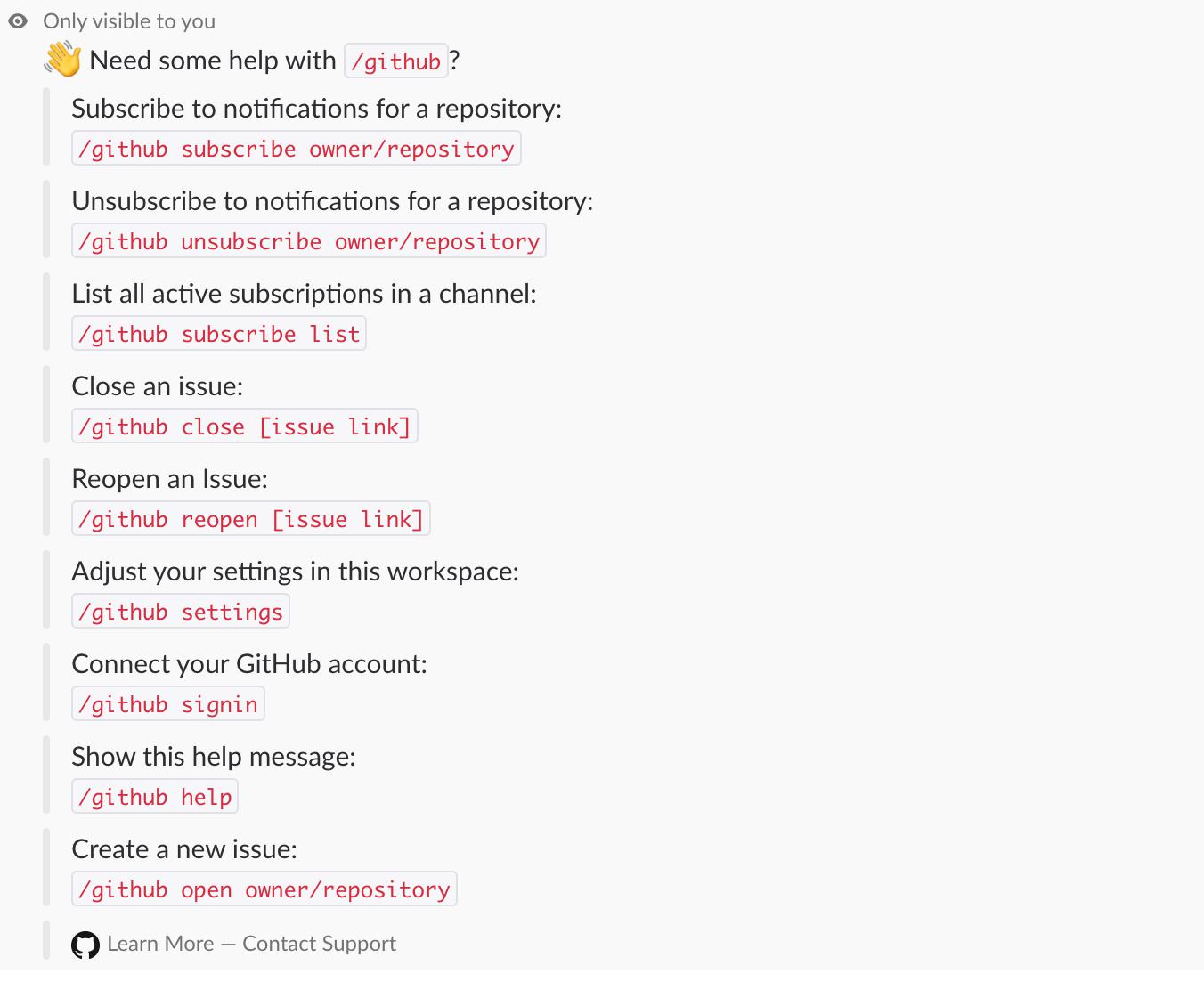
/github help 명령어를 통해 어떤 명령어가 있는지 알 수 있습니다.